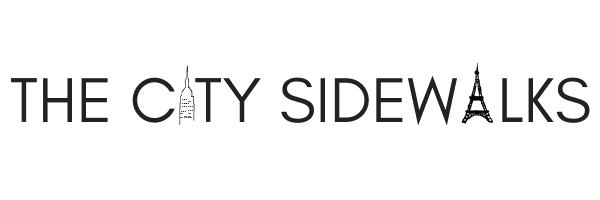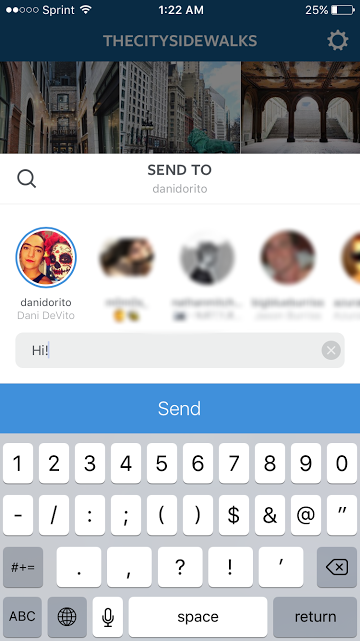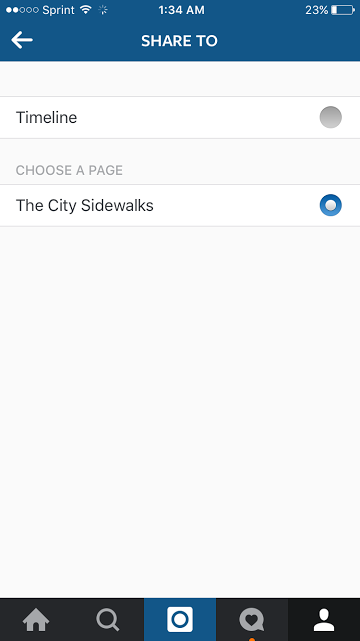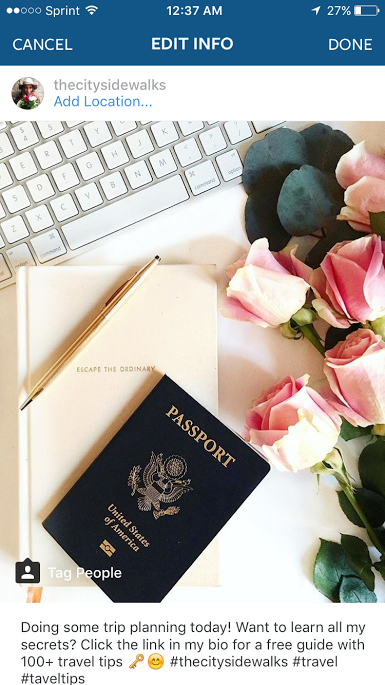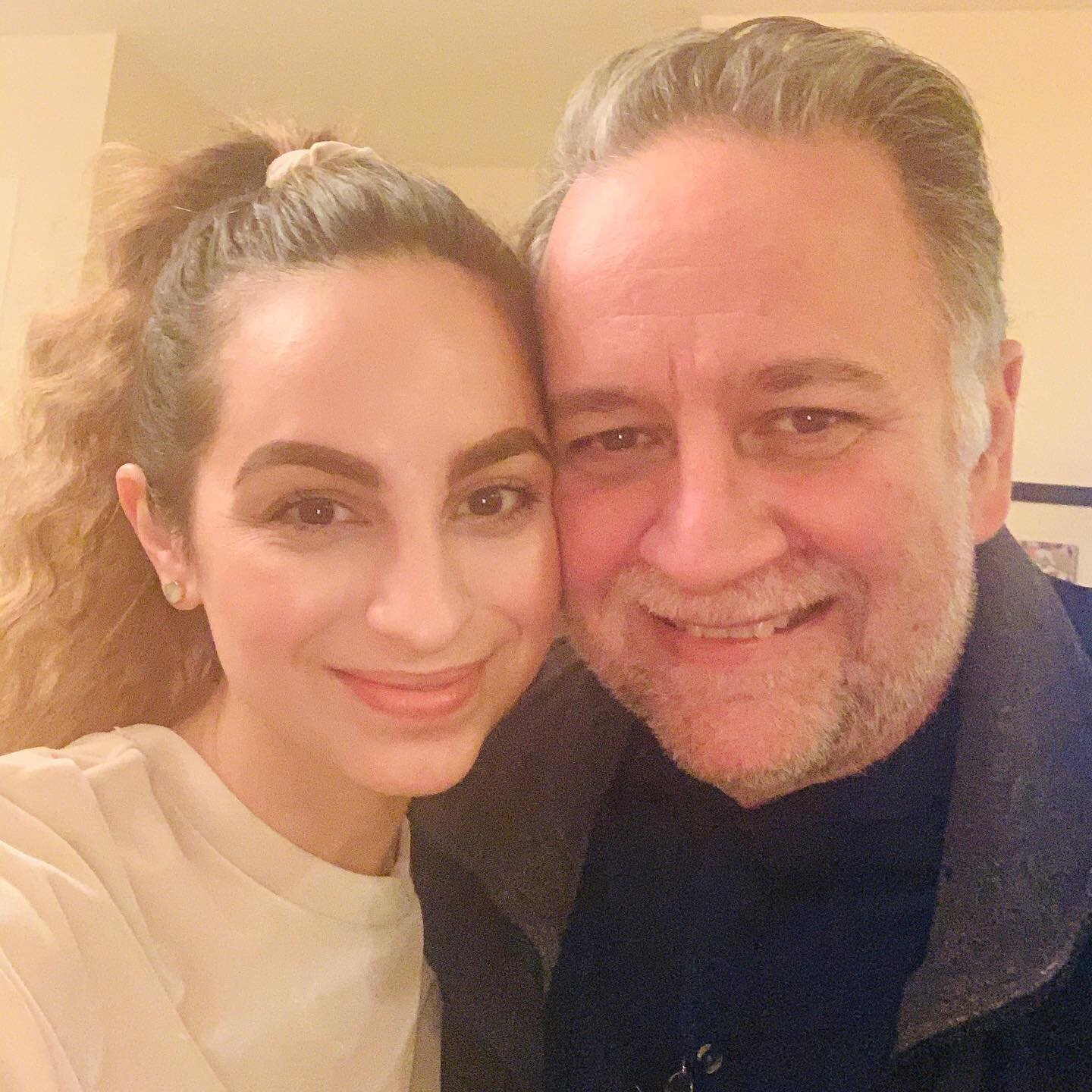7 Instagram Shortcuts to Start Using Today
If you have a blog, brand, or business that you are trying to promote on social media, it can be exhausting trying to handle all of those different accounts at once. You might as well know a couple shortcuts here and there to help you become more efficient and put a little more time back in your day. Here are 7 great Instagram shortcuts to add to your repertoire today!
*PS: You can watch my FREE INSTAGRAM TRAINING by clicking RIGHT HERE!
1. Create a Hashtag Keyboard Shortcut
Instagram recently changed their hashtag algorithms so that the most recent photos show closer to the top. It used to be that you could just go back and add a hashtag to a picture whenever you wanted and it would be added to the top of the feed; but now, if you want to increase your chances of getting exposure faster, you need to add those hashtags immediately when you post. So it's very important to know which hashtags to include right away--especially if you want to use a series of them!
One way to include all of those hashtags you want in a matter of seconds is by creating a keyboard shortcut so that you can easily type in one word or phrase and have all of your hashtags pop up. Follow these steps below to create your keyboard shortcut on your iPhone:
- Click on "Settings" on the main home screen
- Click "General"
- Click "Keyboard"
- Click "Text Replacement" and the "+" button at the top
- Enter your hashtags into the "Phrase" line
- Enter your shortcut name in the "Shortcut" line and click "Save"
- Open Instagram and select the photo you want to add the hashtags to
- Type your hashtag shortcut into your caption or into a comment
2. Suggested Follow
The suggested follow feature isn't a new one, but it's a great tool to use if you want to find and follow similar accounts to the ones you already enjoy. Just click the drop down arrow next to the "Following" button and you'll instantly see other similar accounts!
3. Hold & Explore
A great shortcut on the "Explore" tab (or on a profile) is the ability to look at a picture on the full screen without clicking out of the tab. All you have to do is select the picture you want to look at, press and hold down, and then swipe up to have additional functions.
4. Manage Your Filters
If you like using the preset filters on Instagram, you can move them around to put your favorite ones closer to the beginning. All you do is press and hold down the filter you want to move, drag it to the spot you want, and drop it. You can also drag the ones you don't want to the center of the screen and delete them if you'd like.
5. Send a Post
If you come across a post that you like and want to send it to a friend, you can use the steps in Shortcut #3 to select the photo and then click "Send as Message". Type in your friend's name and your message, and then click "Send".
6. Link to Your Social
If you haven't linked your other social media accounts to your Instagram profile, do it now. This is especially important if you are a blog, brand, or business and trying to grow your presence on multiple platforms. Follow the following steps to link your accounts:
- Go to your IG profile and click the "Settings" gear on the upper right hand corner
- Scroll down to "Linked Accounts"
- Select the social account that you would like to attach
- Enter your verifications into the prompts
- *For Facebook: You can select whether you want to share to your "Timeline" or "Page" (Select "Page" if you want it to push to your blog, brand, or business' account)
- Select the social account you want to push to when you're uploading your photo
7. Add Your Location Later
One of last year's updates made it possible to include a location on your post after you have already published it. It used to be that you had to be near the actual location to have it show up on the Geotag, but now you can be half way across the world and still tag something from your vacation last summer in Europe. Follow these steps to add your location later:
- Select your photo and click the drop down arrow on the upper right hand corner
- Click "Edit"
- Click "Add Location..."
- Enter your location and click "Save"
_____
What are other Instagram shortcuts you love? Comment below with other great tips!